Set Layer Icons for AXF layers
Customizing ArcPad 7.1 with ArcPad Application Builder
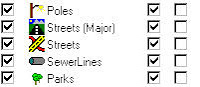
In ArcPad Studio, you can set the layer icon for an AXF layer. It is an easy way for you to make the default UI of ArcPad clearer and meaningful for your field user. The layer icon that you choose will automatically appear in the UI wherever your data is listed (e.g. Add layer dialog, Table of Content). You can find all kinds of icons on the internet or create your own. Sample icons are also included in ArcPad 7.1 samples folder.
The following video demo consists of 4 steps:
1. Open AXF file in ArcPad Studio;
2. Right click on an AXF layer and choose "Set Layer Icon...";
3. Navigate to the sample icons folder: C:\Program Files\ArcPad 7.1\Samples\Layer Icons;
4. Select the icon file; click OK to close the dialog. Done!
In ArcPad Studio, you can set the layer icon for an AXF layer. It is an easy way for you to make the default UI of ArcPad clearer and meaningful for your field user. The layer icon that you choose will automatically appear in the UI wherever your data is listed (e.g. Add layer dialog, Table of Content). You can find all kinds of icons on the internet or create your own. Sample icons are also included in ArcPad 7.1 samples folder.
The following video demo consists of 4 steps:
1. Open AXF file in ArcPad Studio;
2. Right click on an AXF layer and choose "Set Layer Icon...";
3. Navigate to the sample icons folder: C:\Program Files\ArcPad 7.1\Samples\Layer Icons;
4. Select the icon file; click OK to close the dialog. Done!
Labels: ArcPad 7.1, ArcPad Studio, Customization, Layer Icon



 News Feed (Atom)
News Feed (Atom)
<< Home