Resetting a Nomad Device to receive correct data
Users of the Trimble Nomad may have noticed that when they use GPS in ArcPad, they have found it difficult, if not impossible, to get certain readings including Speed Over Ground (SOG) and Course O ver Ground (COG) in the ArcPad GPS Position Window.
ver Ground (COG) in the ArcPad GPS Position Window.
This issue has been shown to be specific to the Trimble Nomad but can be easily remedied using the Trimble Sat Viewer application which is normally installed on the device or is available from the Trimble website. Check the program file on your Windows Mobile device.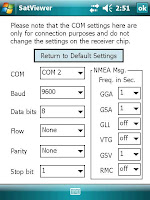
Open the Sat Viewer application and navigate to the GPS Tab and click open the page. Once this page is open, then proceed to the “Advanced” button in the right hand corner of the page. Click this button to see the current GPS settings of the device. You should notice a number of NMEA message frequencies are set to “off”. It’s these missing NMEA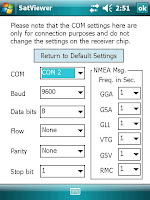 messages that are responsible for the lack of information on your GPS Window.
messages that are responsible for the lack of information on your GPS Window.
Reset all drop down boxes to receive messages at a frequency of at least 1 and click OK. This will return you to the main GPS page. To make the settings final ensure you connect to GPS via the control on the page and then disconnect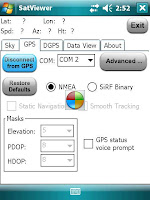 shortly after. This will ensure the settings are locked in to your GPS receiver.
shortly after. This will ensure the settings are locked in to your GPS receiver.
When the GPS is reactivated in ArcPad, you should now get the full range of GPS d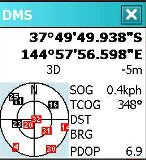 ata available within the GPS Position Window.
ata available within the GPS Position Window.
 ver Ground (COG) in the ArcPad GPS Position Window.
ver Ground (COG) in the ArcPad GPS Position Window.This issue has been shown to be specific to the Trimble Nomad but can be easily remedied using the Trimble Sat Viewer application which is normally installed on the device or is available from the Trimble website. Check the program file on your Windows Mobile device.
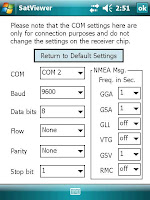
Open the Sat Viewer application and navigate to the GPS Tab and click open the page. Once this page is open, then proceed to the “Advanced” button in the right hand corner of the page. Click this button to see the current GPS settings of the device. You should notice a number of NMEA message frequencies are set to “off”. It’s these missing NMEA
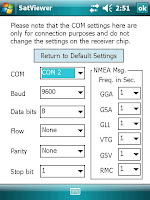 messages that are responsible for the lack of information on your GPS Window.
messages that are responsible for the lack of information on your GPS Window.Reset all drop down boxes to receive messages at a frequency of at least 1 and click OK. This will return you to the main GPS page. To make the settings final ensure you connect to GPS via the control on the page and then disconnect
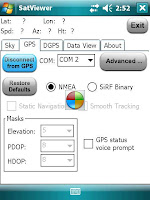 shortly after. This will ensure the settings are locked in to your GPS receiver.
shortly after. This will ensure the settings are locked in to your GPS receiver.When the GPS is reactivated in ArcPad, you should now get the full range of GPS d
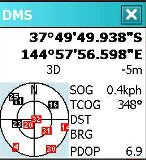 ata available within the GPS Position Window.
ata available within the GPS Position Window.





 News Feed (Atom)
News Feed (Atom)