The Configurable Quick Action Button
The Quick Action button can behave as either a primary action button or a primary menu button. If there is one action that you perform above all the others, say, Capture point feature, dragging the “Capture point feature” to the Quick Action button in ArcPad Toolbar Manager, will create a single click Quick Action button that will perform capturing point feature.

If you drag multiple tools to the Quick Action button, it will be a menu with a list of tools when you clicking on the button in ArcPad.

For my own data collection project, I need the capture feature tools on ‘Draw’ default toolbar and several other tools from other default toolbars. If I only keep the ‘Draw’ toolbar and arrange other tools on the Quick Action button menu, that will not only decrease the number of times I tap the screen but also save screen space for maps.
Now I open the ArcPad Toolbar Manager and edit the default ArcPad.apx file in ‘My ArcPad’ folder. Firstly I will keep the ‘Draw’ toolbar but remove other toolbars (main, browse) by dragging them out of the window. Then add ‘Activate/Deactivate the GPS’ and basic navigation tools (zoom in, zoom out etc.) to the Quick Action button.
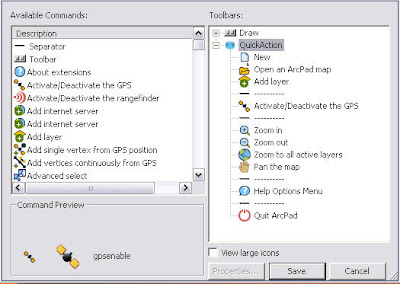
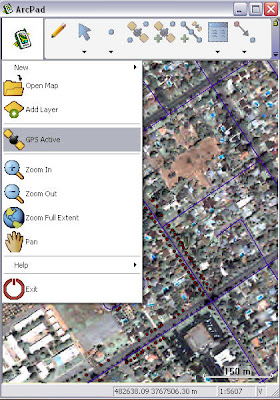



 News Feed (Atom)
News Feed (Atom)
<< Home