Thursday, December 10, 2009
Tuesday, December 08, 2009
The Configurable Quick Action Button
The Quick Action button can behave as either a primary action button or a primary menu button. If there is one action that you perform above all the others, say, Capture point feature, dragging the “Capture point feature” to the Quick Action button in ArcPad Toolbar Manager, will create a single click Quick Action button that will perform capturing point feature.

If you drag multiple tools to the Quick Action button, it will be a menu with a list of tools when you clicking on the button in ArcPad.

For my own data collection project, I need the capture feature tools on ‘Draw’ default toolbar and several other tools from other default toolbars. If I only keep the ‘Draw’ toolbar and arrange other tools on the Quick Action button menu, that will not only decrease the number of times I tap the screen but also save screen space for maps.
Now I open the ArcPad Toolbar Manager and edit the default ArcPad.apx file in ‘My ArcPad’ folder. Firstly I will keep the ‘Draw’ toolbar but remove other toolbars (main, browse) by dragging them out of the window. Then add ‘Activate/Deactivate the GPS’ and basic navigation tools (zoom in, zoom out etc.) to the Quick Action button.
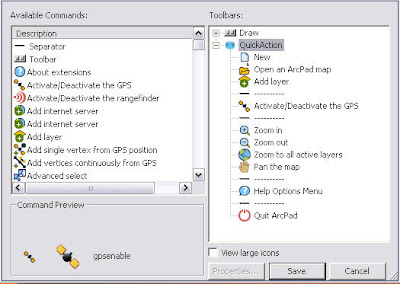
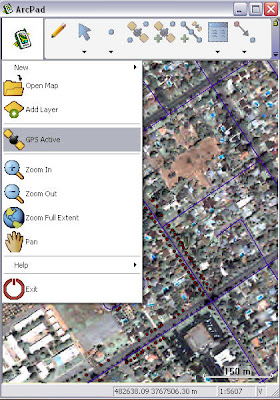
Tuesday, December 01, 2009
New workshop: ArcPad Studio - with Enterprise Management Tricks & Tips
 Now that ArcPad 8 users also get a copy of ArcPad Studio, we've heard a lot of requests for ArcPad Studio training. Based on lots of feedback, we've developed a new 2-day workshop:
Now that ArcPad 8 users also get a copy of ArcPad Studio, we've heard a lot of requests for ArcPad Studio training. Based on lots of feedback, we've developed a new 2-day workshop:ArcPad Studio - with Enterprise Management Tricks & Tips
We're pleased to announce the first offering of this workshop on January 21-22, 2010 in Portland, Oregon. Additional dates will be announced shortly.
This 2 day class is a must for ArcPad power users and Mobile GIS administrators wanting to maximize the success of their Mobile GIS projects by harnessing the customization capabilities of ArcPad 8.
Day 1: Introduction to ArcPad 8 workflows and ArcPad Studio
- * ArcPad 8 workflows and files.
- * Configuring ArcPad’s base tools and toolbars and arranging them for maximum productivity.
- * Configuring and deploying preferences.
- * Data check out and check in workflows using the ArcPad 8 Data Manager extension.
- * Symbology, colors, labeling, size of datasets and other deployment considerations.
- * Introduction to ArcPad Studio 8.
- * Using ArcPad Studio in “Expert Mode” and troubleshooting AXF files.
- * Creating data entry and query forms using ArcPad Studio 8.
- * Applying “templates” to efficiently re-use custom forms and scripts.
- * Introduction to scripting with the ArcPad object model.
- * Creating applets and custom tools in ArcPad Studio.
- * Automatically populating forms and tables with scripts.
- * Authenticating users with login forms and validating user input.
- * Enhancing forms and tools with scripts using ArcPad Studio and the ArcPad Object Model.
- * Class project – putting it all together to develop and deploy a custom ArcPad 8 application.




 News Feed (Atom)
News Feed (Atom)